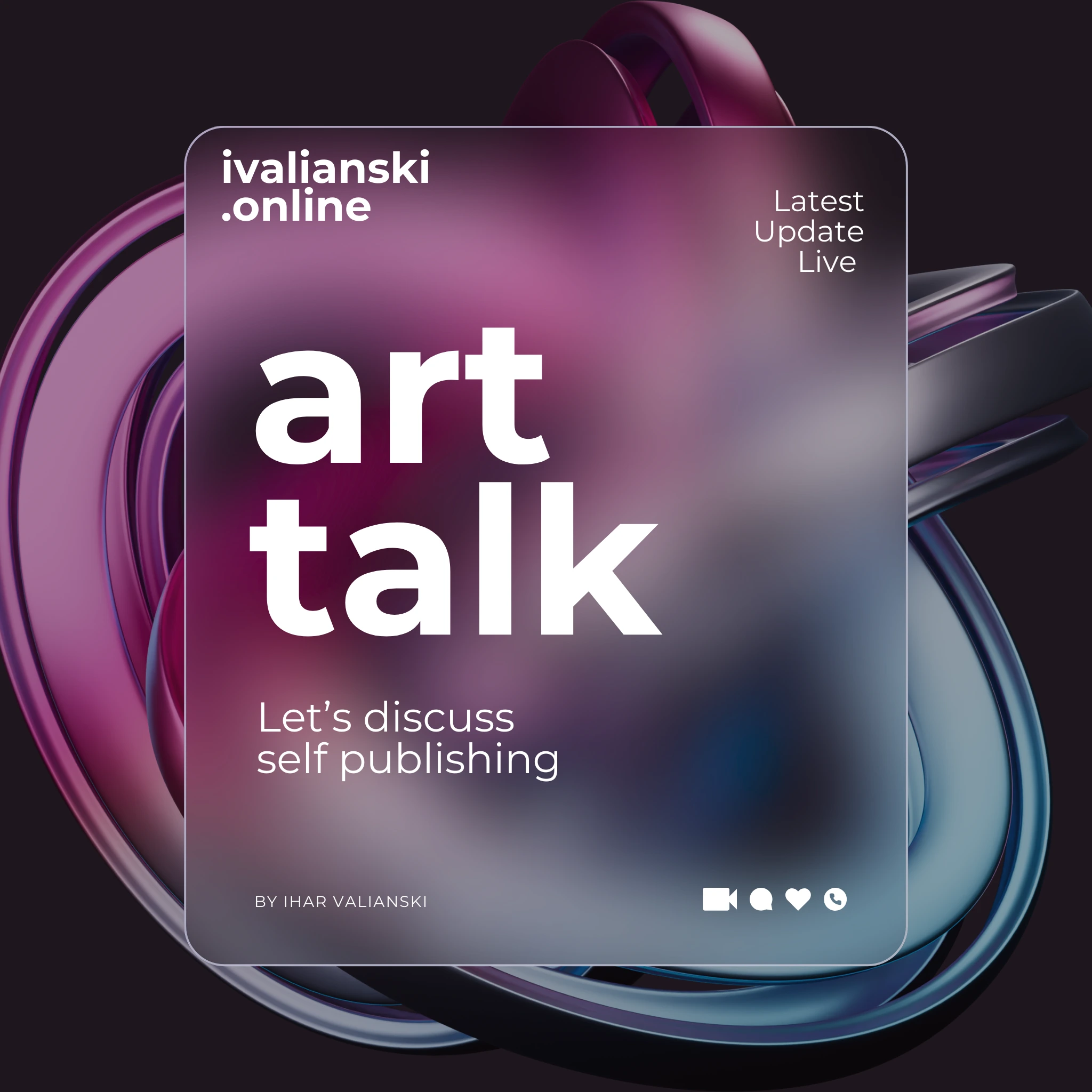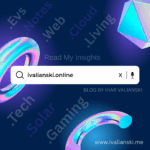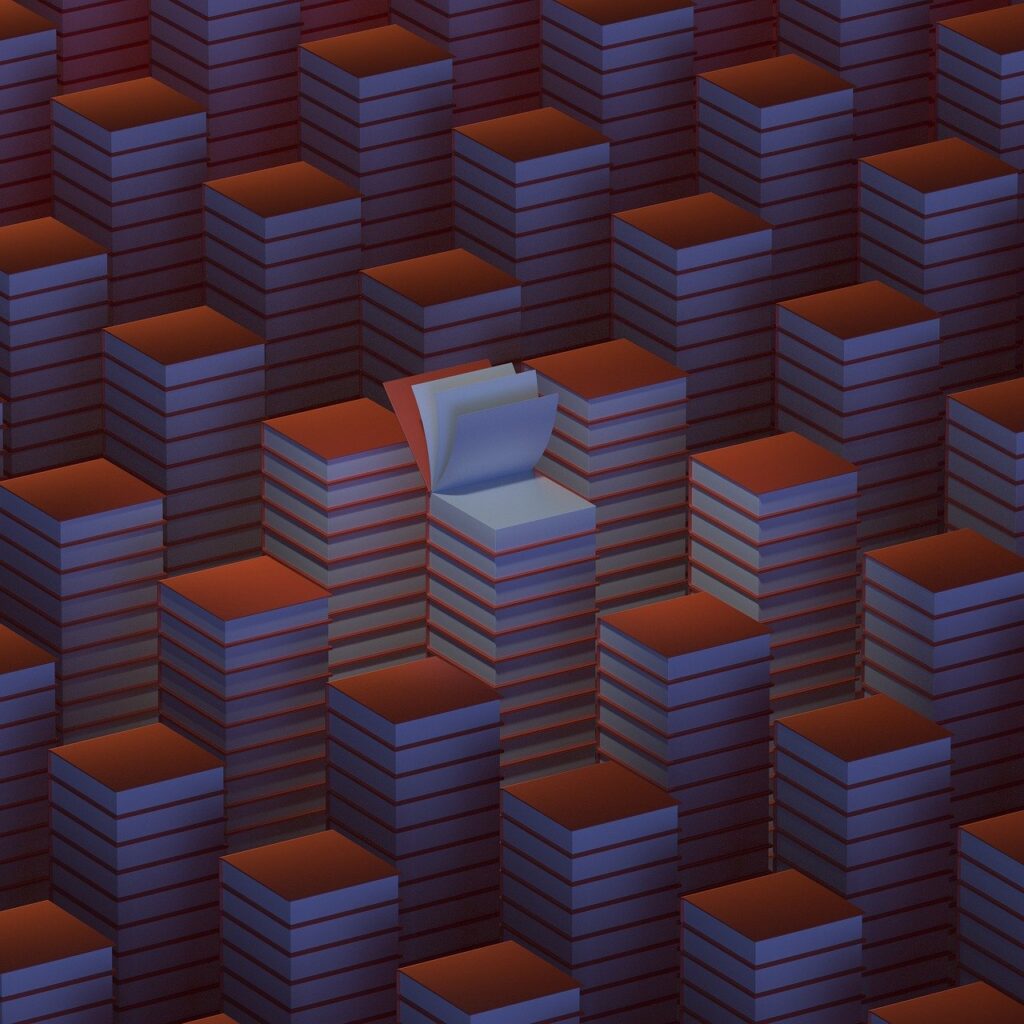
Table of Contents
Introduction
Self-publishing has transformed the way authors bring their work to the world. Amazon Kindle Direct Publishing (KDP) sits at the heart of this transformation, offering independent authors, educators, and creative entrepreneurs the chance to publish books without traditional gatekeepers.
But while KDP handles the distribution, you still need professional-looking covers and interiors to make your book stand out. That’s where Canva comes in.
Canva has evolved from a simple graphic design tool into a full-featured publishing resource, allowing authors to design book covers, format interiors, create marketing materials, and even collaborate with editors and designers. Best of all, it’s affordable and beginner-friendly.
This guide will walk you through everything you need to know about using Canva for book publishing with Amazon KDP, including:
- Why Canva is a strong tool for self-publishing.
- Step-by-step instructions for creating book covers.
- Formatting interiors for different types of books.
- Exporting files in KDP-approved formats.
- Advanced design tips to make your book stand out.
- Marketing strategies using Canva’s ecosystem.
By the end, you’ll have a complete roadmap to leverage Canva for every stage of your publishing journey.
1. Why Use Canva for Amazon KDP Publishing?
Accessibility for Beginners
Unlike Adobe InDesign or Affinity Publisher, Canva doesn’t require years of design experience. Its drag-and-drop interface allows new authors to produce professional-level designs in minutes.
Free and Paid Options
Canva offers a free plan that covers most needs, including templates, fonts, and export features. The Pro plan unlocks premium elements, brand kits, and resizing tools, which can be especially useful for authors who want consistency across multiple books.
Built-In Templates for Books
Canva provides ready-made book cover templates, eBook layouts, and marketing graphics, saving you time and giving you a head start on design.
Cloud-Based and Collaborative
Because Canva is web-based, you can design from anywhere and collaborate with editors or co-authors without emailing large files back and forth.
Compatibility with Amazon KDP
Canva supports PDF print-ready exports, which is exactly what KDP requires for interiors and covers. With the correct dimensions, your files can upload directly into KDP’s system without errors.
2. Understanding Amazon KDP’s Requirements
Before designing in Canva, you need to know what Amazon expects.
Book Cover Requirements
- Must include a front, back, and spine for paperbacks.
- File format: PDF (print-ready).
- Correct trim size (e.g., 6” × 9”, 8.5” × 11”).
- 300 DPI minimum for images.
- No crop marks, bleed settings required (usually 0.125”).
Interior Requirements
- File format: PDF (print-ready) for paperbacks, EPUB for Kindle eBooks.
- Trim size must match your cover.
- Fonts must be embedded.
- Margins and gutters must follow KDP guidelines.
Common Sizes for KDP
- 6” × 9” – Most popular trade paperback.
- 5.5” × 8.5” – Standard fiction size.
- 8.5” × 11” – Workbooks, coloring books, educational guides.
Knowing these requirements ensures you set up your Canva project correctly from the start.
3. Setting Up Canva for Your KDP Project
Step 1: Determine Your Trim Size
Choose your book’s dimensions based on your genre:
- Fiction: 5” × 8” or 5.5” × 8.5”.
- Nonfiction: 6” × 9”.
- Children’s books: 8” × 10”.
- Workbooks/Guides: 8.5” × 11”.
Step 2: Calculate Spine Width
Amazon provides a calculator:
Spine Width = (Number of pages ÷ 444) × Paper Thickness.
For example, a 200-page black-and-white book with white paper has a spine width of 0.45 inches.
Step 3: Create a Custom Canva Size
- Open Canva → Create a design → Custom size.
- Enter: Width = back cover + spine + front cover + bleed.
- Height = trim size + bleed.
Example for 6” × 9” with 200 pages:
- Width = 6 + 0.45 + 6 + 0.25 = 12.7 inches.
- Height = 9 + 0.25 = 9.25 inches.
Step 4: Save a Template for Future Books
Once set, save your template to reuse for future projects.
4. Designing a Professional Book Cover in Canva
A book cover is your book’s most important marketing tool.
Step 1: Research Your Genre
Go to Amazon and study the top 100 books in your category. Identify common color schemes, fonts, and imagery. Your design should fit the genre while still standing out.
Step 2: Choose a Canva Template or Start Blank
- Templates: Canva has 1,000+ book cover designs.
- Custom: Start with a blank layout for complete control.
Step 3: Design the Front Cover
- Title: Use large, readable fonts.
- Subtitle: Add context, if needed.
- Author Name: Consistent across books.
- Imagery: Use high-quality, royalty-free images. Canva Pro includes stock photos and illustrations.
Step 4: Add Spine and Back Cover
- Spine: Title + Author. Ensure text is centered.
- Back: Add blurb, barcode space, and optional author photo.
Step 5: Apply Typography Rules
- Stick to 2–3 fonts max.
- Contrast title vs. subtitle.
- Ensure readability at thumbnail size.
Step 6: Final Check with KDP Template
Download KDP’s official cover template (PDF overlay) and upload it to Canva. Align text and images within safe zones.
5. Creating Interiors in Canva
Canva isn’t just for covers—it can also format simple interiors.
For Text-Heavy Books (Novels, Memoirs)
- Use Canva’s document editor (similar to Word).
- Choose readable fonts (e.g., Garamond, Georgia).
- Set margins and line spacing manually.
For Workbooks & Journals
- Canva is perfect for designing interactive interiors.
- Add prompts, lined pages, checklists, or activity boxes.
- Duplicate pages to build length.
For Children’s Books
- Use full-page illustrations.
- Canva’s drag-and-drop makes placing images and text easy.
- Pay attention to bleed settings to avoid cut-off artwork.
Exporting Interiors
- File → Download → PDF Print.
- Enable crop marks & bleed.
- Ensure fonts are embedded.
6. Exporting Canva Files for KDP
Amazon can reject files if they aren’t formatted correctly.
Best Export Settings
- PDF Print (not PNG/JPG).
- 300 DPI.
- CMYK colors (Canva Pro supports).
- Include bleed.
Common Issues to Avoid
- Low-resolution images (fix by replacing with 300 DPI stock).
- Text too close to trim line.
- Incorrect page counts (must be divisible by 2).
Once exported, upload your files directly to KDP.
7. Advanced Design Tips for Canva + KDP
Brand Kit Consistency
If you plan to publish multiple books (series, journals, coloring books), set up a brand kit in Canva to reuse fonts, logos, and colors.
Mockups for Marketing
Use Canva’s mockup generator to create realistic 3D book previews for Amazon A+ content, social media, and ads.
Canva + AI Integration
Canva now includes AI tools for:
- Text-to-image illustrations.
- Magic write (blurb ideas).
- Automatic resizing for ads.
Using Canva with Other Tools
- Canva + Vellum/Scrivener: Write in Scrivener, format in Vellum, design cover/interior pages in Canva.
- Canva + Adobe Acrobat: Final pre-flight checks before KDP upload.
8. Marketing Your KDP Book with Canva
Your work isn’t finished once the book is uploaded—you need to market it. Canva can help with:
Social Media Graphics
- Instagram carousels with book quotes.
- TikTok/YouTube short video intros.
- Facebook ads with your book cover.
Author Branding
- Consistent header images for Amazon Author Central, Goodreads, and LinkedIn.
- Branded templates for newsletters.
Printable Marketing Materials
- Posters for book signings.
- Business cards with QR codes to your Amazon link.
- Bookmarks to give away at events.
9. Case Studies: Authors Using Canva + KDP
Example 1: Fiction Novelist
A romance writer used Canva to create covers for a 5-book series. By keeping fonts and colors consistent, she built a recognizable brand and boosted sales.
Example 2: Journal Publisher
An entrepreneur built a passive income stream by creating 50+ guided journals in Canva. Each one used simple templates, making production fast.
Example 3: Children’s Author
An illustrator used Canva’s stock images and AI tools to publish an illustrated children’s book. The affordability of Canva compared to Photoshop made self-publishing possible.
10. Pros and Cons of Using Canva for KDP
Pros
- Beginner-friendly.
- Affordable.
- Templates save time.
- Cloud-based and collaborative.
- Great for covers, workbooks, and children’s books.
Cons
- Limited for advanced text-heavy formatting.
- Can’t export EPUB directly (needed for eBooks).
- Requires Pro for full feature set (AI, brand kit, CMYK).
For most self-publishers, Canva is a powerful, cost-effective choice—but for complex novels, pairing Canva with professional formatting tools may be better.
11. Step-by-Step Workflow Summary
- Use Canva to create marketing materials.
- Decide trim size and page count.
- Use Amazon’s calculator for spine width.
- Create custom-sized Canva file for cover.
- Design front, back, and spine.
- Export as PDF Print with bleed.
- Create interior in Canva (or Word/Scrivener, then import).
- Export interior as PDF Print.
- Upload files to Amazon KDP.
- Order proof copy to check quality.
Conclusion
Publishing on Amazon KDP is more accessible than ever, but success depends on presentation. A professional cover and polished interior can make the difference between a book that sells and one that gets overlooked.
Canva empowers independent authors to design high-quality covers, interiors, and marketing assets without needing expensive software or design experience.
Whether you’re writing your first novel, creating journals for passive income, or publishing a children’s book, Canva provides the tools to bring your vision to life—and Amazon KDP gives you the platform to reach the world.
By combining creativity with smart design choices, you can use Canva not only to publish your book but to build a sustainable author brand.